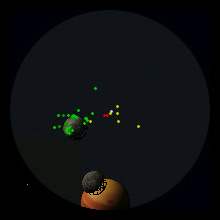game:guide:captains_primer
Table of Contents
A Captain's Primer
Basics
Keys
- k, up, and down cause your ship to accelerate.
- . causes you to slow to a stop.
- j or left turns your ship counterclockwise.
- l or right turns your ship clockwise.
Your ship can occupy the same space as another ship, a station, a planet, or even a star without any ill effects.
- m is used to bring up a map of the system. It will show stars, planets, and known stations.
- a is used to speed up the game for cross-system travel. You will leave autopilot mode if you leave map mode or enter most commands.
- p pauses the game.
- space or ctrl fires your selected weapon.
- shift fires a missile.
- w cycles through your non-missile weapons.
- tab cycles through your missiles.
- u uses items. You select an item with the arrow keys. Beware that the game is not paused while you select an item. Some items have letters next to them which can be used to activate them without cycling through the list.
- d docks with the nearest station if it is close enough.
- b enables or disables devices. You may have devices disabled if you overload your reactor. Beware this does not pause the game. You may also disable devices to avoid overloading your reactor.
- s brings up the ship menu. It is used to view your equipment, cargo, and to refuel from fuel rods.
- F1 brings up a command list. There are many commands for interacting with wingmen, selecting targets, and so on.
HUD
The circular region in the top-right corner of the screen is a sensor display. It shows everything down to weaponsfire.
- Friendly ships and stations are green squares.
- Hostiles are red.
- Weaponsfire is yellow.
- (Stars and planets are not to scale.)
- In the bottom-left corner is the weapon HUD. It shows your selected weapon and missile and your current target if you have one.
- In the top-left corner is the reactor HUD. It shows what reactor you have, how much power you're drawing, and how much fuel you have. If you are low on fuel use the ship menu and refuel if you aren't near to a station that can refuel you.
- In the bottom-right corner is the shield/armor HUD. It shows your shield strength and the state of your armor. If your shield goes down your armor is unprotected. If any armor segment is hit while at 0 you die.
- On the map you can zoom in with [+] and out with [-].
- The HUD can be disabled on the map by pressing [H]
game/guide/captains_primer.txt · Last modified: 2014/12/27 04:40 by 127.0.0.1